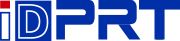The most common reason for low-quality prints has to do with a low-quality source file.
To test whether your iDPRT printer is in good health, print the Sample label.
This label is provided at standard quality and should print clearly.
If it seems like your original low-quality print was designed for an 8.5 x 11 size, check the Platform setup guides to see if you can change the label settings to 4 x 6.
Our recommendation is to use a commercial solution which will automatically download your orders from online channels (eBay, Amazon, and Etsy, etc.) and provide you with a simple button to print high quality 4 x 6 labels.
If only parts of your label look faded, the reason could be one of the following:
1) Label
The darkness of the label depends on the label manufacturer. High quality labels produce darker prints.
2) Margins and page size
Please ensure the content takes up the whole label. If there are extra borders, your design may be "shrunk" printed in a smaller size resulting in faded content.
If you are printing 4 x 6 labels, the sample 4 x 6 label should take up the label's full width and height.
3) Print density and speed
Within your iDPRT printer preferences, you can set your "Density" and "Speed"
By default, iDPRT is set to print at its fastest. Slowing this speed will result in a higher resolution.
Note: Increasing the number for your density / darkness will result in a darker print. Setting the density too high will result in unwanted dark lines and/or label getting too hot and sticking mid-way to the printer head. Decreasing this number results in a lighter print.
Related Industry Knowledge
- Sharing iDPRT over the network (Windows) Print
- Why iDPRT is making loud noise when printing Pr...
- Why iDPRT Shipping Label Print blank?
- Why does the printed label come out blank, prin...
- Can I print Wirelessly?
- My shipping label faded during transit
- Why The Barcode is not printing clearly
- My shipping label faded during transit
- Why IDPRT SP410 Same Label Keeps Printing?
- iDPRT New Releases 2022: 3-inch Label Printers ...
- iDPRT is skipping labels or continuously feeding
- Why The Red Light is Flashing?
- Why are label sizes in Millimeters?
- Nothing happens with I try to print by iDPRT sh...
- How to check iDPRT shipping label printer keeps...
- Why iDPRT printer keeps beeping?
- Why The Red Light is Flashing?
- Nothing happens with I try to print